Package a Presentation for CD in PowerPoint 2007
Sharing a presentation with someone without PowerPoint can be problem. However by packing a PowerPoint 2007 presentation to CD makes your presentation viewable on any computer. The reason for this is, when a presentation is packaged a PowerPoint Viewer is included. This viewer allows the presentation to be viewed on any computer.
When you package a presentation, along with the PowerPoint Viewer, fonts, music, images, and graphics are also included
So lets begin.
To Package a presentation for CD, follow these steps.
1. Click the Office button
2. Go to Publish
3. Choose Package for CD
1. Firstly you want to name your CD preferably something short, easy to remember and related to the presentation that is being package.
2. This step is optional. The current presentation will be added to the package. If you would like to add more presentations to the package choose to Add Files
If you choose to skip Step 2. simply click Copy to CD and your done
If you chose to go with Step 2. Select the files to be added. This will open a new window. This window shows all the presentation to be added and also in what order that they will played in.
This can be re -ordered by clicking the up and down arrows.
To finish the packaging process simply click Copy to CD , however before doing that there are Packaging options available, that can be viewed by clicking Options
The viewer Package refers to the PowerPoint Viewer that will be included when the presentation gets packaged.
1. Play all presentations automatically in the specified order.
When the CD is inserted into the computer. The presentation will be played automatically and in the order specified earlier.
2. Play only the first presentation automatically.
The first presentation on the list will be played only. The other presentations will only be played when selected by the user.
3. Let the user select which presentation to view.
The user will select from a list of presentation which to be viewed
4. Don’t play the CD automatically.
Normally when the CD is inserted, the presentation will play automatically however in this case the user will have to access the CD manually and launch the presentation.
There is also an option to protect the privacy of the presentation by adding a password.
Password to open each presentation
When a user attempts to open the presentation a password will be required otherwise the presentation will not launch.
Password to Modify each presentation
After the presentation has been launch, If the user attempts to change an aspect of the presentation such as content or graphics a password will be required.
And that’s everything you need to know about Packaging a Presentation for CD in PowerPoint 2007!
If you enjoyed this post, please consider to leave a comment or subscribe to the feed and get future articles delivered to your feed reader.


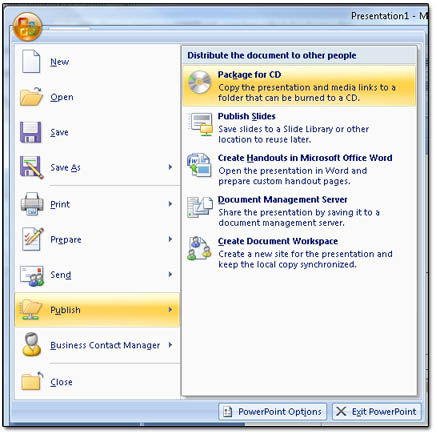
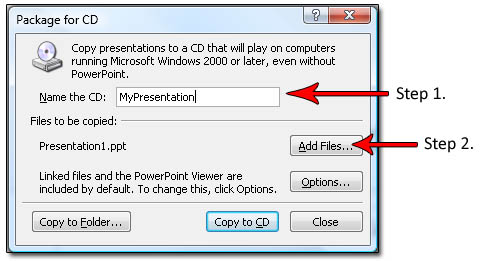
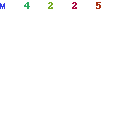
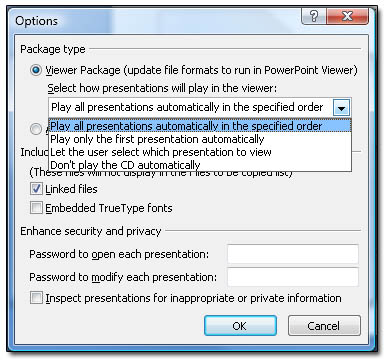



Comments
No comments yet.
Leave a comment